|
JFreeChart を使ったグラフ作成 散布図(ScatterPlot) |
H.Kamifuji . |
- はじめに
散布図グラフの作成に関して確認します。散布図はデータに関連する2つの要素を軸に設定し、軸を設定したグラフ上にデータを点として表示するものです。適切な要素を軸に設定している場合、複数のデータを表示させると関連性を見つけることが出来ます。
当ページでは、Linux CentOS7 の Gnome で動作テストしています。
現在(2021/08)では、JDK-16.0.2 にアップされています。一部、上位互換について、見直しを行っていきます。
現在(2023/04)では、JDK-20.0.1 にアップされています。一部、上位互換について、見直しを行っていきます。
現在(2024/10)では、JDK-23 に、アップされています。JDK-23 + jfreechart-1.0.19 で、上位互換について、見直しを行っていきます。
- 目 次
- 散布図の作成(createScatterPlotメソッド)
[ 目次 ]
散布図の基本的な作成方法を確認します。
まずChartFactoryクラスの「createScatterPlot」メソッドを使って散布図を扱うJFreeChartクラスのオブジェクトを作成します。
createScatterPlot public static JFreeChart createScatterPlot(java.lang.String title, java.lang.String xAxisLabel, java.lang.String yAxisLabel, XYDataset dataset, PlotOrientation orientation, boolean legend, boolean tooltips, boolean urls)Creates a scatter plot with default settings. The chart object returned by this method uses an XYPlot instance as the plot, with a NumberAxis for the domain axis, a NumberAxis as the range axis, and an XYLineAndShapeRenderer as the renderer.
Parameters:
title - the chart title (null permitted).
xAxisLabel - a label for the X-axis (null permitted).
yAxisLabel - a label for the Y-axis (null permitted).
dataset - the dataset for the chart (null permitted).
orientation - the plot orientation (horizontal or vertical) (null NOT permitted).
legend - a flag specifying whether or not a legend is required.
tooltips - configure chart to generate tool tips?
urls - configure chart to generate URLs?
Returns:
A scatter plot.
1番目の引数にグラフのタイトルを文字列で指定します。
2番目の引数にはX軸のラベルを文字列で指定します。3番目の引数にはY軸のラベルを文字列で指定します。
4番目の引数にはグラフのデータをXYDatasetインターフェースを実装したクラスのオブジェクトで指定します。今回はXYSeriesCollectionクラスを使います。詳細は次のページで確認します。
5番目の引数には棒グラフの向きを指定します。指定可能な値はorg.jfree.chart.plot.PlotOrientationクラスで定義されており、次のどちらかとなります。
PlotOrientation.VERTICAL 値を表す軸がY軸 PlotOrientation.HORIZONTAL 値を表す軸がX軸
6番目の引数には凡例を表示するかどうかを「true」か「false」で指定します。
7番目の引数にはツールチップを作成するかどうかを「true」か「false」で指定します。
8番目の引数にはURLを作成するかどうかを「true」か「false」で指定します。
実際の使い方は次のようになります。
XYSeriesCollection data = new XYSeriesCollection(); JFreeChart chart = ChartFactory.createScatterPlot("来店者傾向", "気温", "人数", data, PlotOrientation.VERTICAL, true, false, false);実際のデータの追加方法は次のページで確認します。
では簡単なサンプルを作成して試してみます。
サンプルプログラム
下記のサンプルを実行してみよう。
/** * 散布図の作成(createScatterPlotメソッド) */ import org.jfree.chart.JFreeChart; import org.jfree.chart.ChartFactory; import org.jfree.data.xy.XYSeriesCollection; import org.jfree.chart.plot.PlotOrientation; import javax.swing.JFrame; import java.awt.BorderLayout; import org.jfree.chart.ChartPanel; public class Test1_1 extends JFrame{ public static void main(String[] args) { Test1_1 frame = new Test1_1(); frame.setDefaultCloseOperation(JFrame.EXIT_ON_CLOSE); frame.setBounds(10, 10, 500, 500); frame.setTitle("グラフサンプル"); frame.setVisible(true); } Test1_1(){ XYSeriesCollection data = new XYSeriesCollection(); JFreeChart chart = ChartFactory.createScatterPlot("来店者傾向", "気温", "人数", data, PlotOrientation.VERTICAL, true, false, false); ChartPanel cpanel = new ChartPanel(chart); getContentPane().add(cpanel, BorderLayout.CENTER); } }上記をコンパイルした後で実行すると次のように表示されます。
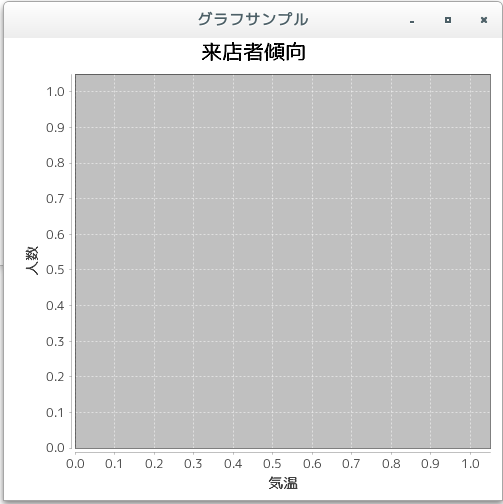
- 散布図のデータ(XYSeriesCollectionクラス)
[ 目次 ]
散布図では系列を作成し個々のデータを系列に登録していきます。そして全ての系列を系列コレクションに追加します。
まずは系列コレクションを表すXYSeriesCollectionクラスのオブジェクトを作成します。
XYSeriesCollectionクラスのクラス図は次のようになっています。
java.lang.Object | +- org.jfree.data.general.AbstractDataset | +- org.jfree.data.general.AbstractSeriesDataset | +- org.jfree.data.xy.AbstractXYDataset | +- org.jfree.data.xy.AbstractIntervalXYDataset | +- org.jfree.data.xy.XYSeriesCollection public class XYSeriesCollection extends AbstractIntervalXYDataset implements IntervalXYDataset, DomainInfo, org.jfree.util.PublicCloneable, java.io.Serializableコンストラクタは2つ用意されています。デフォルトのコンストラクタは次のようになっています。
XYSeriesCollection public XYSeriesCollection()
Constructs an empty dataset.
次のようにオブジェクトを作成します。
XYSeriesCollection data = new XYSeriesCollection();
系列の登録
系列はXYSeriesクラスを使用します。クラス図は次のようになっています。
java.lang.Object | +- org.jfree.data.general.Series | +- org.jfree.data.xy.XYSeries public class XYSeries extends Series implements java.lang.Cloneable, java.io.SerializableXYSeriesクラスのコンストラクタは3つ用意されています。系列名だけを指定するコンストラクタについて見てみます。
XYSeries public XYSeries(java.lang.Comparable key)
Creates a new empty series. By default, items added to the series will be sorted into ascending order by x-value, and duplicate x-values will be allowed (these defaults can be modified with another constructor.
Parameters:
key - the series key (null not permitted).
引数には系列の名前を指定します。
XYSeriesクラスのオブジェクトを作成したらXYSeriesCollectionクラスで用意されている「addSeries」メソッドを使って系列を追加していきます。
addSeries public void addSeries(XYSeries series)
Adds a series to the collection and sends a DatasetChangeEvent to all registered listeners.
Parameters:
series - the series (null not permitted).
引数には系列を表す「XYSeries」クラスのオブジェクトを指定します。
実際には次のように記述します。
XYSeriesCollection data = new XYSeriesCollection(); XYSeries series = new XYSeries("動物園"); data.addSeries(series);これで系列が出来ました。最後に系列毎にデータを登録していきます。
データの登録
系列にデータを登録するにはXYSeriesクラスで用意されている「add」メソッドを使います。
add public void add(java.lang.Number x, java.lang.Number y)Adds new data to the series and sends a SeriesChangeEvent to all registered listeners.
Throws an exception if the x-value is a duplicate AND the allowDuplicateXValues flag is false.
Parameters:
x - the x-value (null not permitted).
y - the y-value (null permitted).
1番目の引数と2番目の引数にデータ毎のX軸とY軸の値を指定します。
今回は次のようなデータを元にグラフを作成します。
X軸 Y軸 10 26 15 42 20 54 22 56 24 52 26 58 4 20 8 24 28 51 30 49 25 54 12 38 33 44
実際には次のように記述します。
XYSeriesCollection data = new XYSeriesCollection(); XYSeries series = new XYSeries("動物園"); series.add(10, 26); series.add(15, 42); series.add(20, 54); /* データの数だけ実行 */ data.addSeries(series);では簡単なサンプルを作成して試してみます。
サンプルプログラム
下記のサンプルを実行してみよう。
/** * 散布図のデータ(XYSeriesCollectionクラス) */ import org.jfree.chart.JFreeChart; import org.jfree.chart.ChartFactory; import org.jfree.data.xy.XYSeriesCollection; import org.jfree.chart.plot.PlotOrientation; import org.jfree.data.xy.XYSeries; import javax.swing.JFrame; import java.awt.BorderLayout; import org.jfree.chart.ChartPanel; public class Test2_1 extends JFrame{ public static void main(String[] args) { Test2_1 frame = new Test2_1(); frame.setDefaultCloseOperation(JFrame.EXIT_ON_CLOSE); frame.setBounds(10, 10, 500, 500); frame.setTitle("グラフサンプル"); frame.setVisible(true); } Test2_1(){ JFreeChart chart = ChartFactory.createScatterPlot("来店者傾向", "気温", "人数", createData(), PlotOrientation.VERTICAL, true, false, false); ChartPanel cpanel = new ChartPanel(chart); getContentPane().add(cpanel, BorderLayout.CENTER); } private XYSeriesCollection createData(){ XYSeriesCollection data = new XYSeriesCollection(); int xdata[] = {10, 15, 20, 22, 24, 26, 4, 8, 28, 30, 25, 12, 33}; int ydata[] = {26, 42, 54, 56, 52, 58, 20, 24, 51, 49, 54, 38, 44}; XYSeries series = new XYSeries("動物園"); for (int i = 0 ; i < 13 ; i++){ series.add(xdata[i], ydata[i]); } data.addSeries(series); return data; } }上記をコンパイルした後で実行すると次のように表示されます。
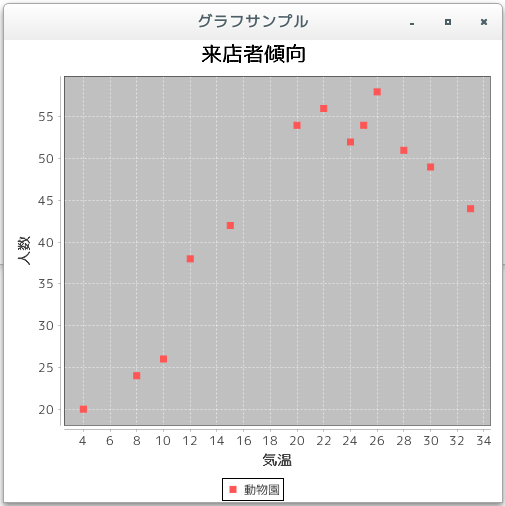
- 複数の系列のデータ
[ 目次 ]
散布図の場合は複数の系列のデータを取り扱うことが可能です。
ここでは例として次の2つの系列を使ってみます。
動物園:
X軸 Y軸 10 26 15 42 20 54 22 56 24 52 26 58 4 20 8 24 28 51 30 49 25 54 12 38 33 44
アイスクリーム屋:
X軸 Y軸 29 52 14 7 12 6 20 5 28 56 35 64 32 58 31 62 25 30
散布図の場合には系列毎にXYSeriesクラスのオブジェクトを作成しXYSeriesCollectionクラスのオブジェクトに追加します。
XYSeriesCollection data = new XYSeriesCollection(); XYSeries series1 = new XYSeries("動物園"); XYSeries series2 = new XYSeries("アイスクリーム屋"); data.addSeries(series1); data.addSeries(series2);そして各系列毎にデータをXYSeriesクラスのオブジェクトに追加していきます。
実際には次のように記述します。
XYSeriesCollection data = new XYSeriesCollection(); XYSeries series1 = new XYSeries("動物園"); series1.add(10, 26); series1.add(15, 42); series1.add(20, 54); /* データの数だけ実行 */ XYSeries series2 = new XYSeries("アイスクリーム屋"); series2.add(29, 52); series2.add(14, 7); series2.add(12, 6); /* データの数だけ実行 */ data.addSeries(series1); data.addSeries(series2);では簡単なサンプルを作成して試してみます。
サンプルプログラム
下記のサンプルを実行してみよう。
/** * 複数の系列のデータ */ import org.jfree.chart.JFreeChart; import org.jfree.chart.ChartFactory; import org.jfree.data.xy.XYSeriesCollection; import org.jfree.chart.plot.PlotOrientation; import org.jfree.data.xy.XYSeries; import javax.swing.JFrame; import java.awt.BorderLayout; import org.jfree.chart.ChartPanel; public class Test3_1 extends JFrame{ public static void main(String[] args) { Test3_1 frame = new Test3_1(); frame.setDefaultCloseOperation(JFrame.EXIT_ON_CLOSE); frame.setBounds(10, 10, 500, 500); frame.setTitle("グラフサンプル"); frame.setVisible(true); } Test3_1(){ JFreeChart chart = ChartFactory.createScatterPlot("来店者傾向", "気温", "人数", createData(), PlotOrientation.VERTICAL, true, false, false); ChartPanel cpanel = new ChartPanel(chart); getContentPane().add(cpanel, BorderLayout.CENTER); } private XYSeriesCollection createData(){ XYSeriesCollection data = new XYSeriesCollection(); int xdata1[] = {10, 15, 20, 22, 24, 26, 4, 8, 28, 30, 25, 12, 33}; int ydata1[] = {26, 42, 54, 56, 52, 58, 20, 24, 51, 49, 54, 38, 44}; int xdata2[] = {29, 14, 12, 20, 28, 35, 32, 31, 25}; int ydata2[] = {52, 7, 6, 5, 56, 64, 58, 62, 30}; XYSeries series1 = new XYSeries("動物園"); for (int i = 0 ; i < 13 ; i++){ series1.add(xdata1[i], ydata1[i]); } XYSeries series2 = new XYSeries("アイスクリーム屋"); for (int i = 0 ; i < 9 ; i++){ series2.add(xdata2[i], ydata2[i]); } data.addSeries(series1); data.addSeries(series2); return data; } }上記をコンパイルした後で実行すると次のように表示されます。
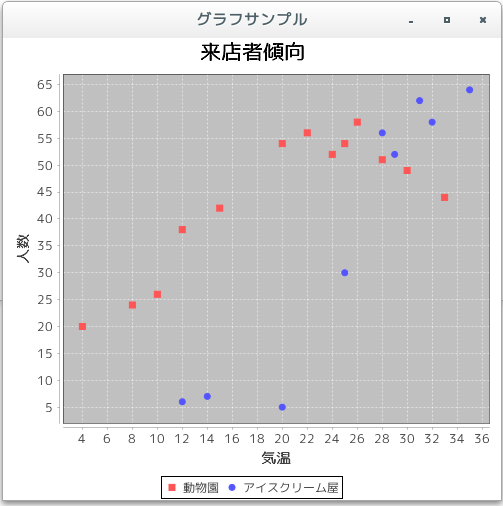
- グラフの向きを変更
[ 目次 ]
散布図ではX軸とY軸の表示する位置を入れ替えて表示することが可能です。「createScatterPlot」メソッドを使ってオブジェクトを作成する時の5番目の引数で指定します。
指定できる値は次のいずれかです。
PlotOrientation.VERTICAL PlotOrientation.HORIZONTAL
PlotOrientation.VERTICALを指定した時は、X軸が下辺で左から右へ、そしてY軸が左辺で下から上へ表示されます。
PlotOrientation.HORIZONTALを指定した時は、X軸が左辺で下から上へ、そしてY軸が下辺で左から右へ表示されます。ちょうどPlotOrientation.VERTICALを指定した場合と比べてX軸とY軸の位置が逆になります。
実際には次のように記述します。
XYSeriesCollection data = new XYSeriesCollection(); JFreeChart chart = ChartFactory.createScatterPlot("来店者傾向", "気温", "人数", data, PlotOrientation.HORIZONTAL, true, false, false);では簡単なサンプルを作成して試してみます。
サンプルプログラム
下記のサンプルを実行してみよう。
/** * グラフの向きを変更 */ import org.jfree.chart.JFreeChart; import org.jfree.chart.ChartFactory; import org.jfree.data.xy.XYSeriesCollection; import org.jfree.chart.plot.PlotOrientation; import org.jfree.data.xy.XYSeries; import javax.swing.JFrame; import java.awt.BorderLayout; import org.jfree.chart.ChartPanel; public class Test4_1 extends JFrame{ public static void main(String[] args) { Test4_1 frame = new Test4_1(); frame.setDefaultCloseOperation(JFrame.EXIT_ON_CLOSE); frame.setBounds(10, 10, 500, 500); frame.setTitle("グラフサンプル"); frame.setVisible(true); } Test4_1(){ JFreeChart chart = ChartFactory.createScatterPlot("来店者傾向", "気温", "人数", createData(), PlotOrientation.HORIZONTAL, true, false, false); ChartPanel cpanel = new ChartPanel(chart); getContentPane().add(cpanel, BorderLayout.CENTER); } private XYSeriesCollection createData(){ XYSeriesCollection data = new XYSeriesCollection(); int xdata1[] = {10, 15, 20, 22, 24, 26, 4, 8, 28, 30, 25, 12, 33}; int ydata1[] = {26, 42, 54, 56, 52, 58, 20, 24, 51, 49, 54, 38, 44}; int xdata2[] = {29, 14, 12, 20, 28, 35, 32, 31, 25}; int ydata2[] = {52, 7, 6, 5, 56, 64, 58, 62, 30}; XYSeries series1 = new XYSeries("動物園"); for (int i = 0 ; i < 13 ; i++){ series1.add(xdata1[i], ydata1[i]); } XYSeries series2 = new XYSeries("アイスクリーム屋"); for (int i = 0 ; i < 9 ; i++){ series2.add(xdata2[i], ydata2[i]); } data.addSeries(series1); data.addSeries(series2); return data; } }上記をコンパイルした後で実行すると次のように表示されます。
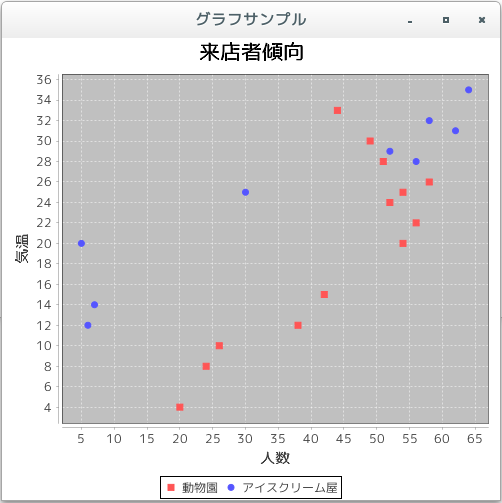
- 散布図の描画領域(XYPlotクラス)
[ 目次 ]
グラフの描画領域を取得し、描画領域に対する設定を行っていきます。ファクトリメソッドを使ってJFreeChartクラスのオブジェクトを作成した場合は、JFreeChartクラスで用意されている「getPlot」メソッドを使ってPlotクラスのオブジェクトを取得します。
散布図の場合には、取得したPlotクラスのオブジェクトを、PlotクラスのサブクラスであるXYPlotクラスにキャストして取得して使います。時系列グラフの場合と同じですので、詳しくは「時系列グラフの描画領域(XYPlotクラス)」を参照して下さい。
例えば次のように記述します。
JFreeChart chart = ChartFactory.createScatterPlot(...); /* 引数は省略 */ XYPlot plot = (XYPlot)chart.getPlot();
では簡単なサンプルを作成して試してみます。
サンプルプログラム
下記のサンプルを実行してみよう。
/** * 散布図の描画領域(XYPlotクラス) */ import org.jfree.chart.JFreeChart; import org.jfree.chart.ChartFactory; import org.jfree.data.xy.XYSeriesCollection; import org.jfree.chart.plot.PlotOrientation; import org.jfree.data.xy.XYSeries; import javax.swing.JFrame; import java.awt.BorderLayout; import org.jfree.chart.ChartPanel; import org.jfree.chart.plot.XYPlot; import java.awt.Color; public class Test5_1 extends JFrame{ public static void main(String[] args) { Test5_1 frame = new Test5_1(); frame.setDefaultCloseOperation(JFrame.EXIT_ON_CLOSE); frame.setBounds(10, 10, 500, 500); frame.setTitle("グラフサンプル"); frame.setVisible(true); } Test5_1(){ JFreeChart chart = ChartFactory.createScatterPlot("来店者傾向", "気温", "人数", createData(), PlotOrientation.VERTICAL, true, false, false); XYPlot plot = (XYPlot)chart.getPlot(); plot.setBackgroundPaint(Color.ORANGE); ChartPanel cpanel = new ChartPanel(chart); getContentPane().add(cpanel, BorderLayout.CENTER); } private XYSeriesCollection createData(){ XYSeriesCollection data = new XYSeriesCollection(); int xdata1[] = {10, 15, 20, 22, 24, 26, 4, 8, 28, 30, 25, 12, 33}; int ydata1[] = {26, 42, 54, 56, 52, 58, 20, 24, 51, 49, 54, 38, 44}; int xdata2[] = {29, 14, 12, 20, 28, 35, 32, 31, 25}; int ydata2[] = {52, 7, 6, 5, 56, 64, 58, 62, 30}; XYSeries series1 = new XYSeries("動物園"); for (int i = 0 ; i < 13 ; i++){ series1.add(xdata1[i], ydata1[i]); } XYSeries series2 = new XYSeries("アイスクリーム屋"); for (int i = 0 ; i < 9 ; i++){ series2.add(xdata2[i], ydata2[i]); } data.addSeries(series1); data.addSeries(series2); return data; } }上記をコンパイルした後で実行すると次のように表示されます。
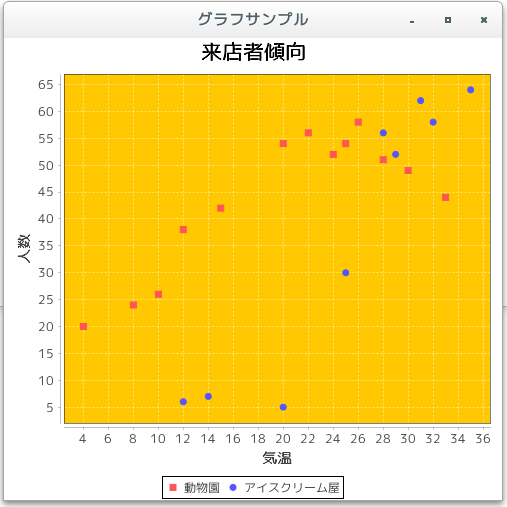
今回は例として描画領域の背景色をオレンジに変更しました。また上記のオレンジの箇所がグラフの描画領域となります。
- リリースノート
[ 目次 ]- 2024/10/20 Ver=2.05 JDK_23 + jfreechart-1.0.19 で確認
- 2023/04/25 Ver=2.03 JDK_20 で確認
- 2021/08/08 Ver=1.03 JDK_16 で確認
- 2020/10/25 Ver=1.02 JDK_15 で確認
- 2017/02/16 Ver=1.01 初版リリース
- 関連ページ
[ 目次 ]